13 Ways to Increase Laptop Battery Life & Charge Capacity
Laptops have become our ultimate source of official work as well as education and for the same reason, laptop battery life is a very essential subject. Increasing the battery backup has always been a heated discussion among laptop users.
Laptops are known for their portability and for the same reasons these are usually used for all kinds of commercial, academic as well as personal purposes. There was a time when nobody thought that computing would be so much easy and computers would be so portable.
With the evolution of laptops and the developments made with respect to computers, people can now enjoy being disconnected from the AC supply for a longer duration. This gives the independence to the users to practice enjoying computers outdoor at just any time.
If you are having a good battery backup then you won’t be lagging behind in any sphere. Battery life extends the portability of any laptop and hence you can be connected to the online world and other officials for a longer run.
It would also allow you to enjoy the infallible features to their optimum degree. The screen brightness sound level and various other features depend directly upon the charge capacity and therefore you should always opt for a laptop that has a good capacity.

| Also Check: How to Charge a Laptop without a Charger? |
The battery life depends to some extent on the usage. If you have heavy usage and it remains switched on 24X7 then you surely need a laptop with an extraordinary life. These laptops have good capacity and can hold upcharge for a very long time. For the same reason, you can keep them turned on for all 24 hours of the day.
The charge capacity also depends on the type of processes run. The memory also consumes a high range of energy and supports various assorted processes in an ideal manner. These features make the laptops a completely reliable choice as you won’t need to worry about which processes to run and which processes do not.
Taking care of your laptop for longer battery life:
If you don’t know how to increase laptop battery life then here are a few ways to take care of manifold processes in order to have enhanced backup. You can make some changes like switching off your Wi-Fi whenever not in use and using your Bluetooth facility only when required.
You can adjust the system settings for best performance and you can make changes in the screed display too. Making such changes would automatically lead to a good laptop backup. These changes affect the overall performance and therefore you should adopt these by all means.
A laptop with superior battery capacity is bound to offer you longevity of use and therefore you can enjoy its benefits anytime. Therefore, an essential feature in determining the overall portability and performance of a laptop and you should adapt to customized power settings for the most ideal computing experience.
But there are also a number of ways through which backup can be extended to a considerable extent and any laptop user must be aware of these. Here are some effective tips on how to increase laptop battery life and charge capacity.
| Also Check: 10 Best Cooling Pads for Laptop |
How to Increase Laptop Battery Life?

1) Screen Brightness:
You can also dim your screen to relieve your system of some extra pressure along with cutting down some of the CPU and cooling performances for the same effect.
This can really provide long life and it really depends upon you to determine your battery life. Start by reducing the screen brightness to a reasonable level. To do that:
| Also Check: How to Extend the Life of Your Laptop? |
- Right-click on the battery icon.
- Select “Adjust screen brightness”.
- And adjust it to suit the ambient light.

2) Keyboard Light:
Turn off the keyboard backlit, you do not actually need it backlit that is unnecessarily consuming the charge usage. You might need it if you do work in a dark place but although it’s not safe and strictly not recommended by professionals to use the laptop in a dark place.
It is better if you turn that thing off. To do that: Click on the Windows Mobility Center to shut off the keyboard backlit if you have that option.

3) Airplane Mode:
Enable Airplane Mode also commonly known as Flight Mode and it works just like a do not disturb setting that switches off your connection to the Wi-Fi and Bluetooth networks.
Only turn off or enable this setting when you are not using anything like Bluetooth, WI-Fi, and even GPS. To on or off flight mode, Click on the Network icon on the bottom of your laptop, then click and select it.
| Also Check: What Does Flight Mode Do in Your Android & iPhone |

4) Location Option:
The location tracking option allows apps and websites to know where exactly you are you can easily turn that off if you do not want them to know your whereabouts.
- To disable the Location option in the Action Center.
- Right-click on the taskbar and click on the system.
- Then click on Privacy & then click on the Location option.
- You will see the number of apps using your location.
- Click & turn that off.
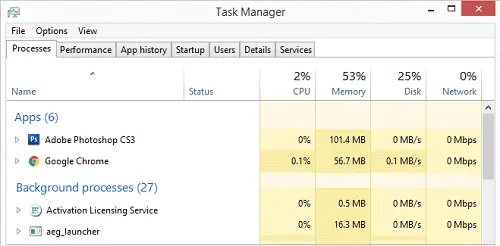
5. Background Running Apps:
Stopping the unnecessary programs and applications running in the background consumes a lot of energy. You can always shut these applications down from the task manager that you will find in the control panel for a better laptop battery life.
| Also Check: 10 Best Photo Background Changing Apps |
To open Task Manager press the combination keys Alt+Ctrl+Del or one can also try Ctrl+shift+Esc you will see the list of all the apps and background processes. To close those apps simply right-click and click on End Task.
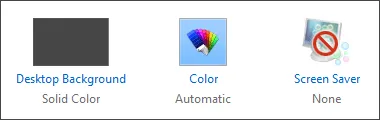
6. Change Theme & Background:
If you are using bright wallpaper, a screen saver, or a 3D theme consider changing it, as it will drain out the charge capacity so fast. To replace the background:
Click on personalization and switch to a darker background and change the theme colors you can also do this in settings under personalization.

7. Battery Saver:
It can actually extend the charge of your battery by restricting background activity, like windows updates, notifications, etc. when you have a low battery.
| Also Check: Laptop or Notebook: Difference and Comparison |
Windows will turn on this option automatically anytime your battery falls below 20 or 30% of charge. To customize click on:
- Start menu button
- Go to Settings
- Then System
- Battery option

8) Email Sync:
If you are having any email accounts then change the sync settings. Turn off the auto-sync option on your PC. You can do this in Settings, and select your email account, then stop syncing.
- Go to the settings icon.
- Click on email & app accounts.
- Then click on your email account.
- Click on Change mailbox sync settings.
- And then uncheck & turn off the Email Sync options.

9) Defragmentation:
Regular defragmentation is going to make your hard disc work smoother and faster and will thus produce less strain on the batteries. For a long-lasting battery charge capacity, it is always better to make your hard drive work as efficiently as possible with regular defragmentation.
| Also Check: 9 Best & Free Defragmentation Software |
Defragmenter is one of the most popular tools to improve the performance of your drives on your Dell, HP, Lenovo, or other laptops. This tool is used to lay files on disk for faster access to your system, The program can be used for all Windows versions including Windows 10, 8.1, 8, 7, XP, and Vista.

10) External Peripherals:
There is another thing that you must consider to provide more backup to the batteries of your laptop and that is using external peripherals and devices connected through USB.
The USB connectable mouse, keyboards, or other peripherals like a printer or a scanner squeezes out a lot of charge capacity and can reduce their longevity by a considerable extent.

11) DVD Writer:
DVD writers and players are also known to consume a lot of energy and try to use them as little as possible to get the maximum out of your laptop battery life.
| Also: Download Windows 7 USB/DVD Tool for Windows 7, 8, 8.1, 10 PC |

12) RAM:
Adding more RAM will allow your laptop to rely less on the virtual memory which means less usage of the hard disc and more life for the battery.
Virtual Memory stores data that would otherwise be stored in RAM when your system memory fills up. Consider adding more RAM to improve battery life.

13) Replace Battery:
Last but not least, after trying everything which we have mentioned here about how to increase laptop battery life but still no luck, then its time to buy and replace your old battery with the new one. The optimal life of most brands varies from 2 to 4 years on average.
But truly speaking it can hardly be compared because it depends upon a lot of factors like the duration and intensity of their usage by every individual user.
Keeping the laptop switched on for very long durations or using it much too often can affect the longevity to an appreciable extent and further complicates the matter.
| Also Check: How to Remove CMOS Battery in a Laptop? |
We hope, these tips on how to increase laptop battery life will help. The wide number of factors that determine the backup and charge capacity is truly amazing and you can really have a longer life with as much control over these factors as possible.












 Previous Post
Previous Post Next Post
Next Post








