How to Reset the Motorola DROID X2 Mobile Phone?
Here’s a step-by-step instruction on how to hard reset the Motorola DROID X2. Before proceeding, we highly recommend having a backup copy of all your important files stored on the device. Performing a hard reset process will delete or wipe all data from the.

| Also Check: How to Fix Android Phone Stuck on Logo Screen? |
If the Motorola DROID X2 is frozen this may sometimes occur when running multiple applications and the device becomes unresponsive, you may fix this by rebooting the device or removing the battery for a while.
Motorola DROID X2 Factory/Soft Reset:
Step: 1
- On the main Home Screen.
- Select MENU.
- Select SETTINGS.
- Select PRIVACY.
- Select FACTORY DATA RESET.
- Select RESET PHONE.
- Enter the password.
- Select ERASE EVERYTHING.
| Also: Download MobiKin Doctor to Recover Deleted Files |
Step: 2
Motorola DROID X2 Hard reset through button combination for severe freezing problem., this will prompt you into recovery mode.
- Turn the power off or remove the battery and reinsert it back again after a couple of seconds.
- Press and hold the POWER+CAMERA buttons at the same time.
- Release the Camera button when prompted.
- Press and hold the Volume Down key.
- It will show A yellow exclamation display.
- Select the Wipe data/factory reset (Alt + W) option.
- Wait till the phone completely reboots.
| Also: Download Motorola Device Manager for Windows PC |



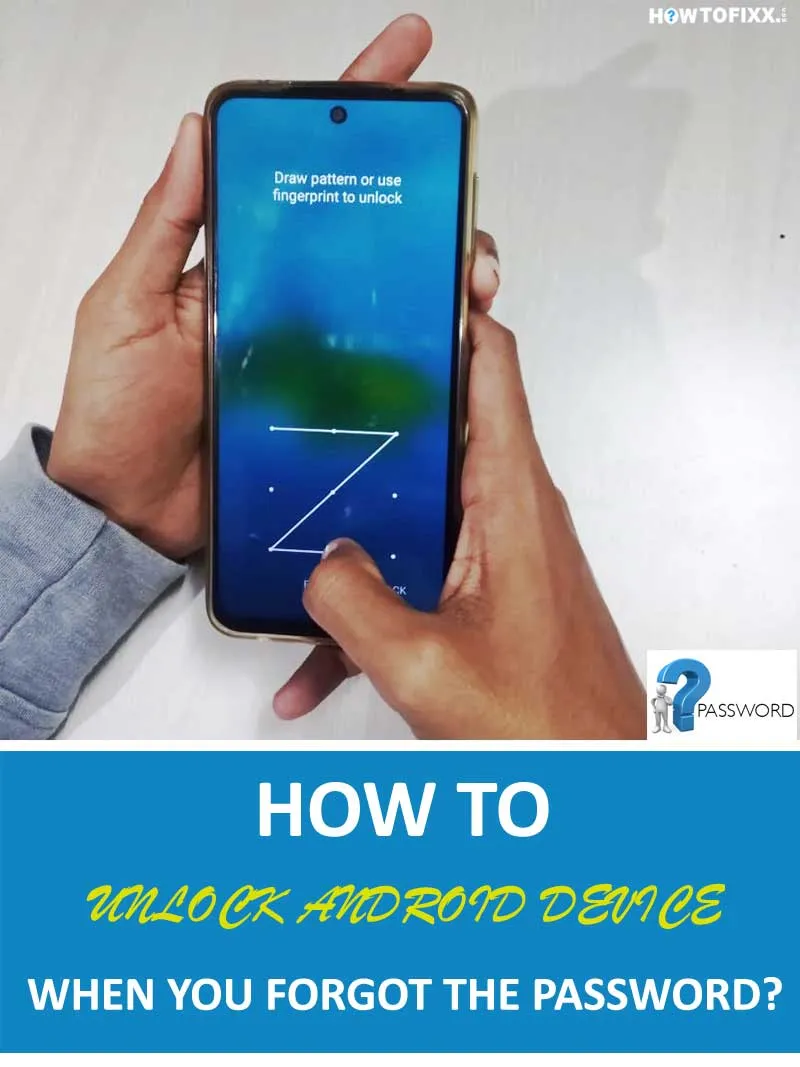



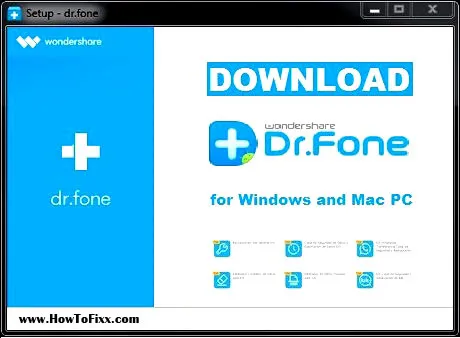



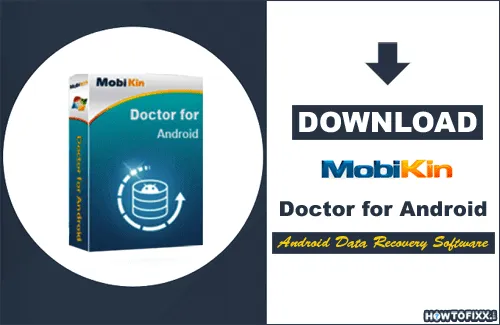
 Previous Post
Previous Post Next Post
Next Post








